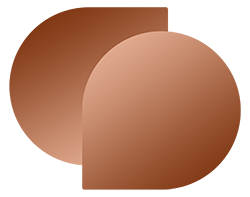Importing MIDI files to your Digital Audio Workstation (DAW) can, in some cases, be a tricky process. While most DAWs have similar import procedures, issues can arise due to file compatibility, software updates, and other factors. In this post, we'll provide some troubleshooting tips for importing MIDI files to your DAWs.
If you're unsure of how to import MIDI files into your DAW, click here to be directed to the appropriate blog detailing how to do so.

Section 1: Check the Compatibility of Your MIDI Files and DAW
The first step in troubleshooting MIDI file import issues is to ensure that your MIDI files are compatible with your DAW. Some MIDI files may require specific software instruments or plugins to be installed, so be sure to check the file's requirements before attempting to import it. Additionally, check your DAW's documentation or support resources to ensure that it supports the MIDI file format you're attempting to import.
Section 2: Update Your DAW and Software Instruments
If you're having trouble importing MIDI files to your DAW, it's possible that outdated software could be the issue. Ensure that your DAW and any required software instruments or plugins are up to date with the latest version. Check the software developer's website for any available updates or patches, and install them if necessary.
Section 3: Check the MIDI Input and Output Settings
In some cases, MIDI files may not import correctly due to incorrect input and output settings in your DAW. Check your DAW's preferences or settings to ensure that the correct input and output devices are selected. If necessary, adjust the MIDI input and output settings to match the MIDI file's requirements.
Section 4: Check the MIDI File Properties
MIDI files contain properties that determine how they're played back and displayed in your DAW. If you're having trouble importing a MIDI file, check its properties to ensure that it's set up correctly. This may involve adjusting the tempo, time signature, or other properties to match your project settings.
Section 5: Convert the MIDI File to a Different Format
If you've tried the above troubleshooting tips and are still experiencing issues, try converting the MIDI file to a different format. There are various free and paid tools available online that can help you convert MIDI files to different formats, such as:
- Free Online MIDI Converter: This free tool allows you to convert MIDI files to MP3, WAV, OGG, and other formats. It's easy to use and works on any device with a web browser.
- MIDI to MP3 Converter: This paid tool allows you to convert MIDI files to MP3, WAV, WMA, and other formats. It also includes advanced features such as batch conversion and customizable output settings.
- MIDI Converter Studio: This paid tool allows you to convert MIDI files to MP3, WAV, OGG, and other formats. It also includes advanced features such as tempo and pitch adjustment, instrument and volume control, and more.
Try using one of these tools to convert the file to a different format and import it to your DAW.
Section 6: Contact Technical Support
If you've tried the above troubleshooting tips and are still experiencing issues, it may be time to contact your DAW's technical support team or the MIDI file provider's support team. They can provide additional assistance and may be able to diagnose the issue more accurately.
Conclusion
Importing MIDI files to your DAW can be a challenging process, but with the above troubleshooting tips, you can resolve most issues. Remember to check the compatibility of your MIDI files and DAW, update your software, adjust the input and output settings, check the MIDI file properties, and try converting the file to a different format. If you're still experiencing issues, contact technical support for additional assistance.